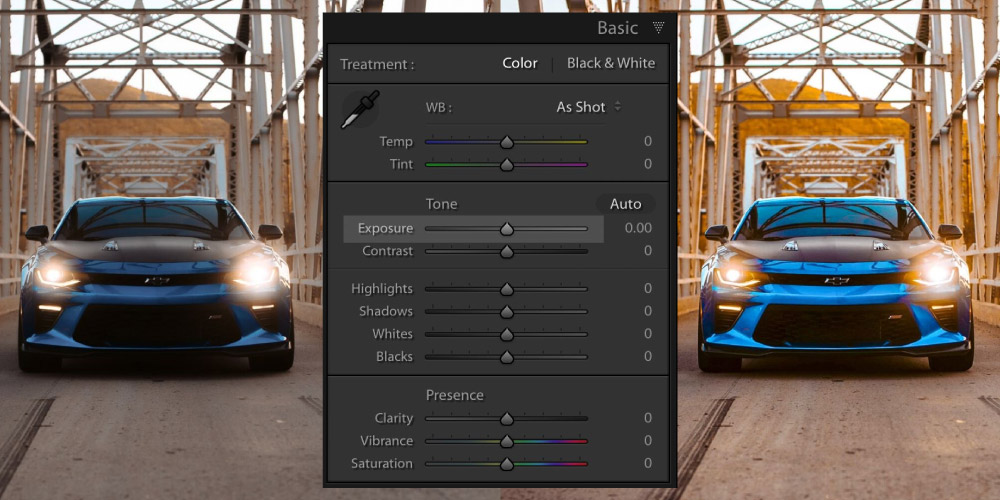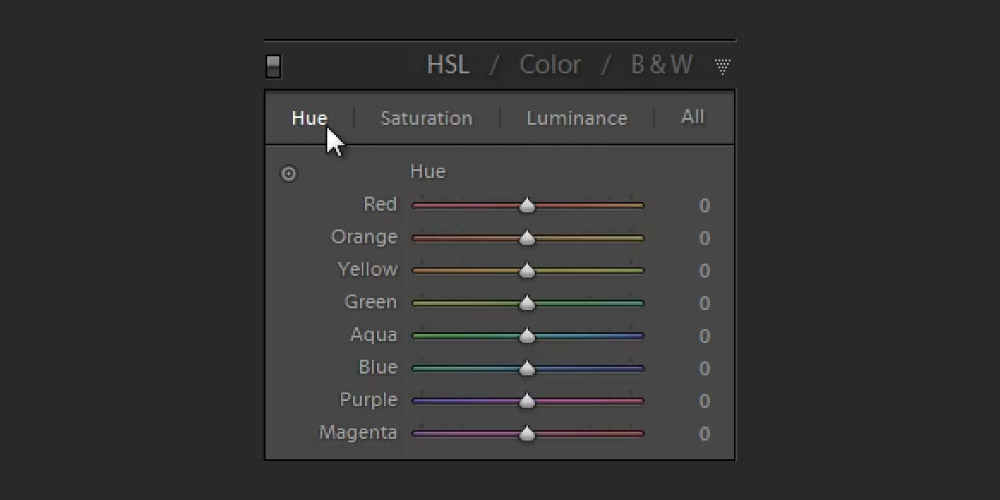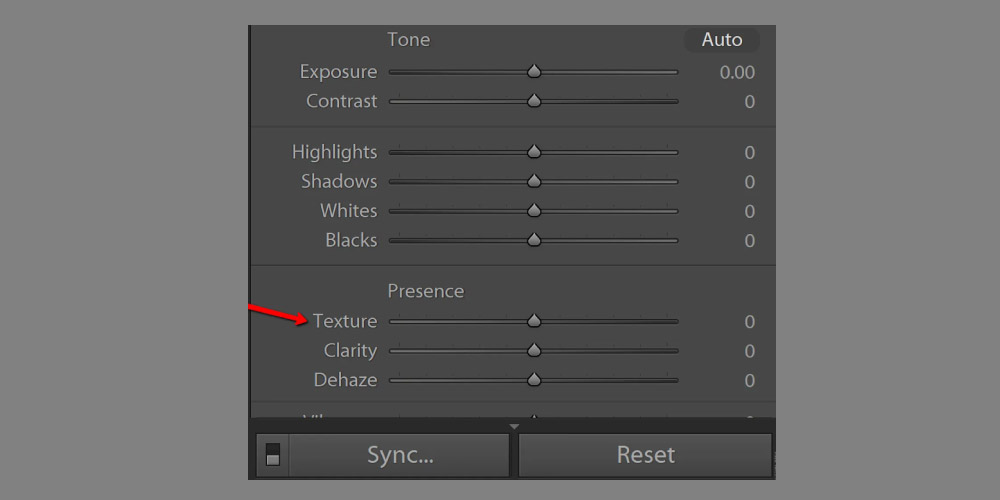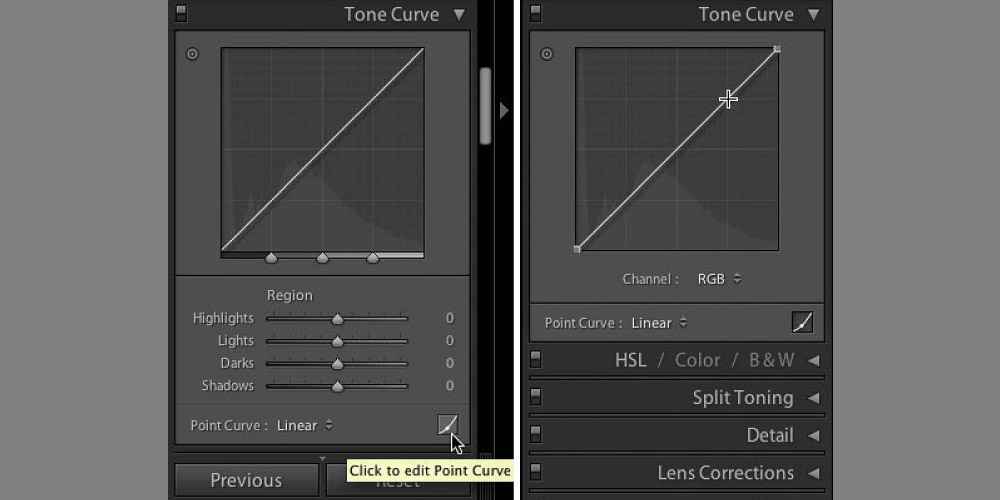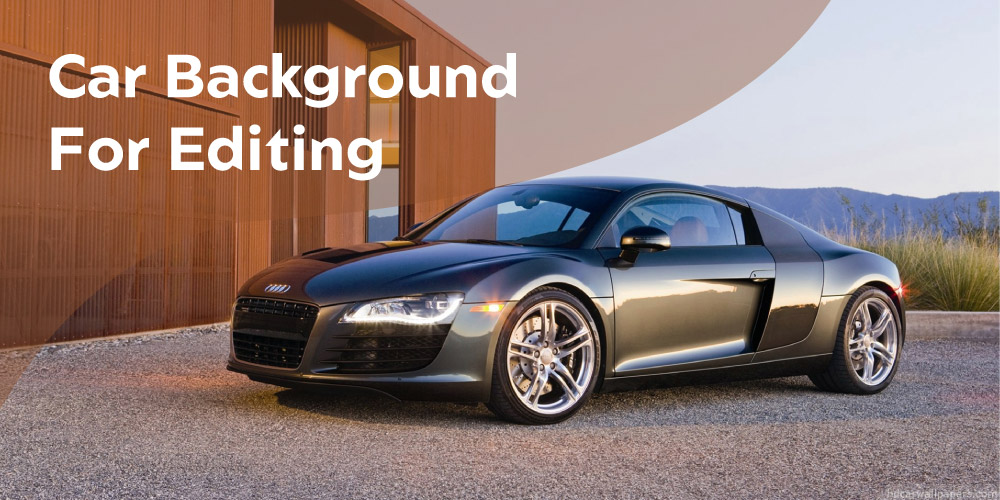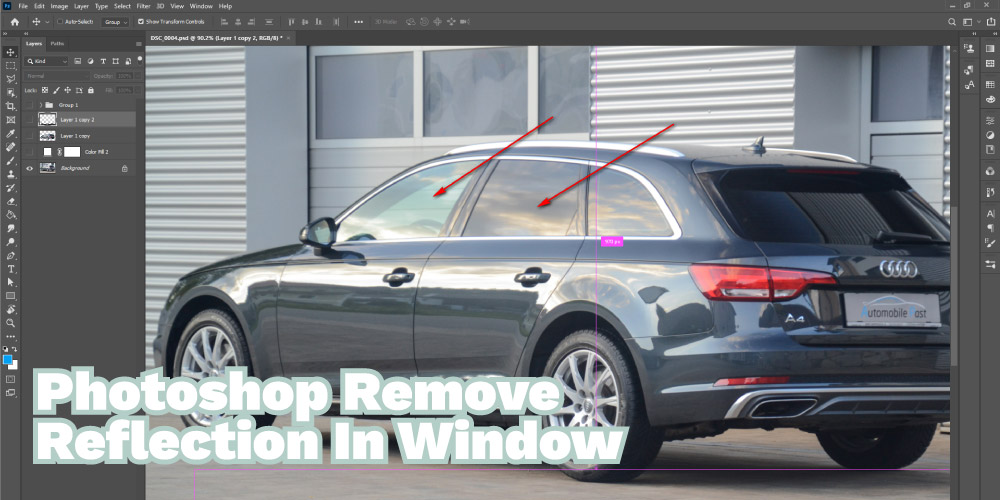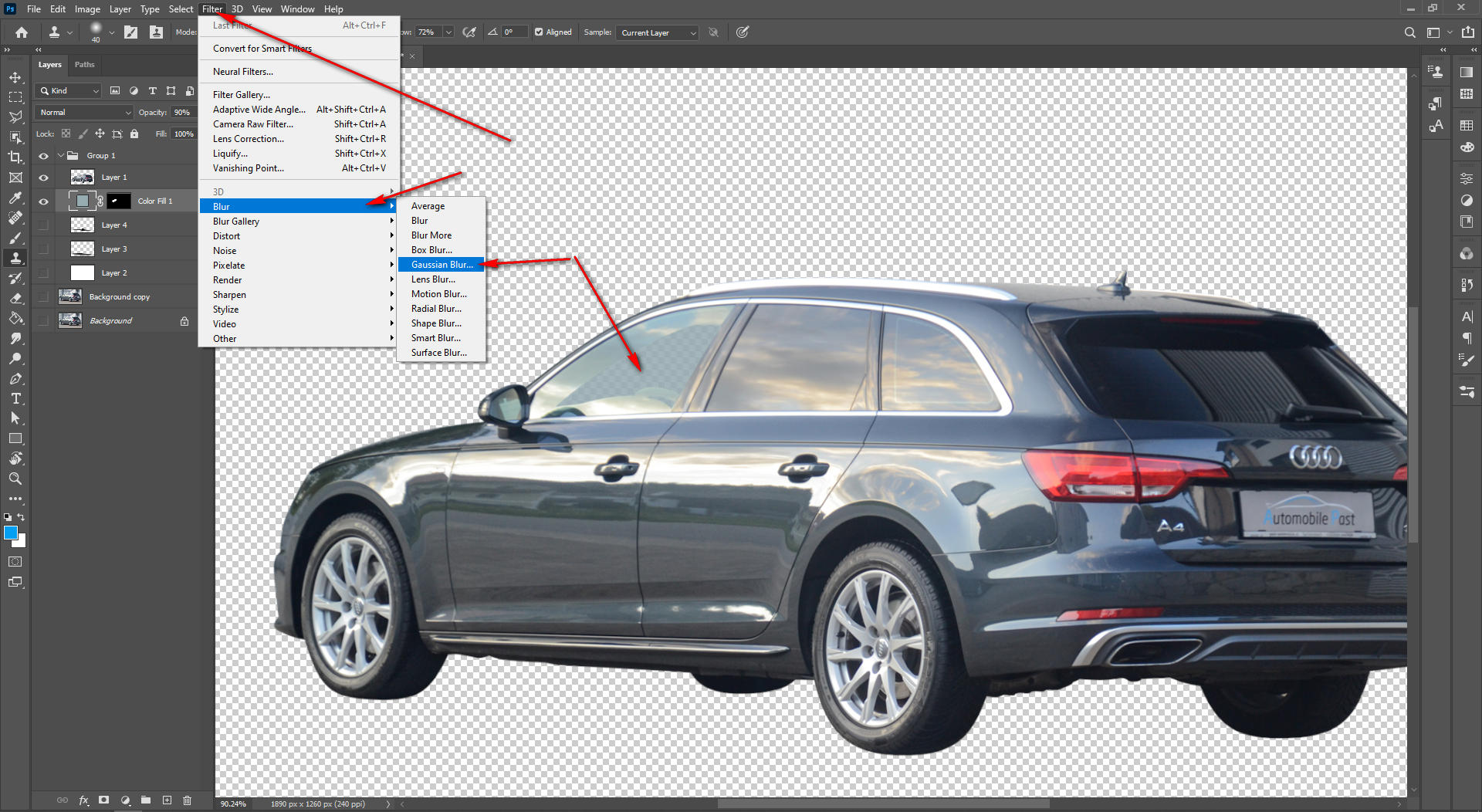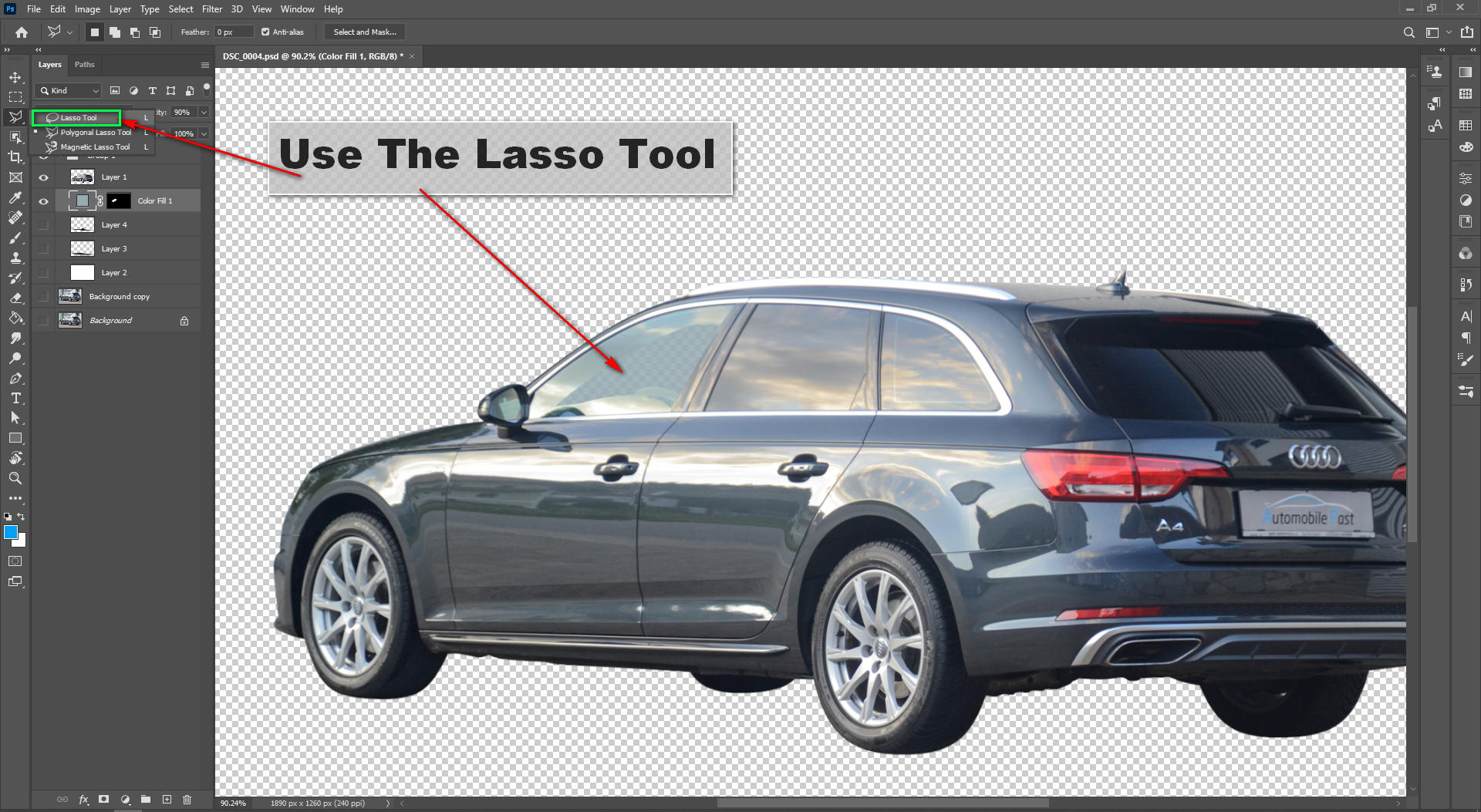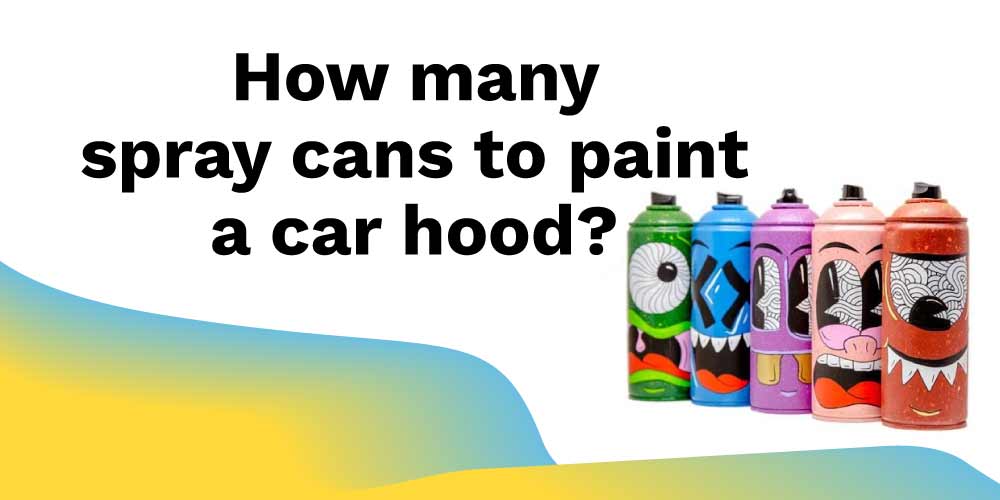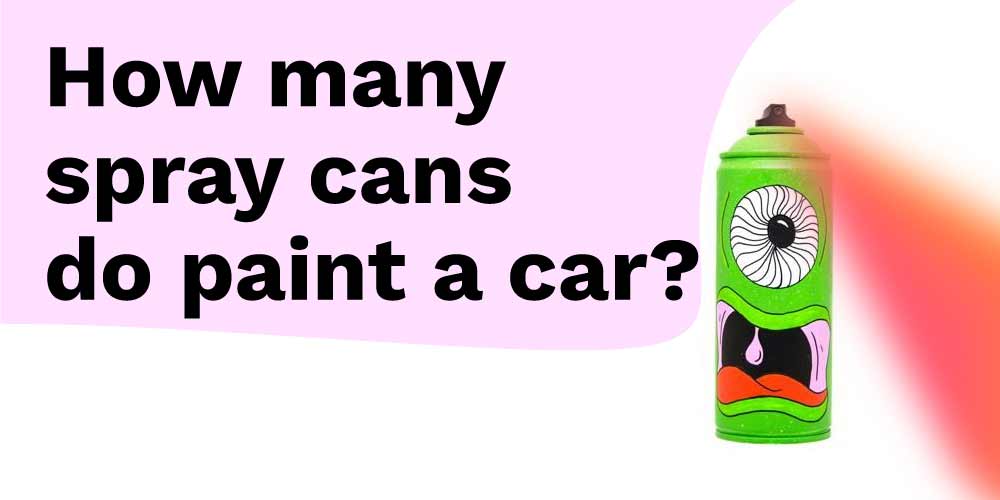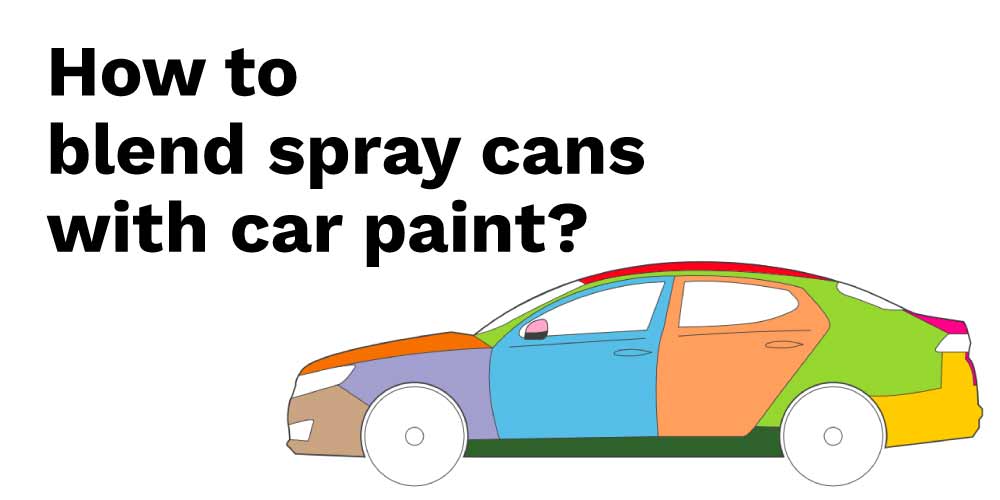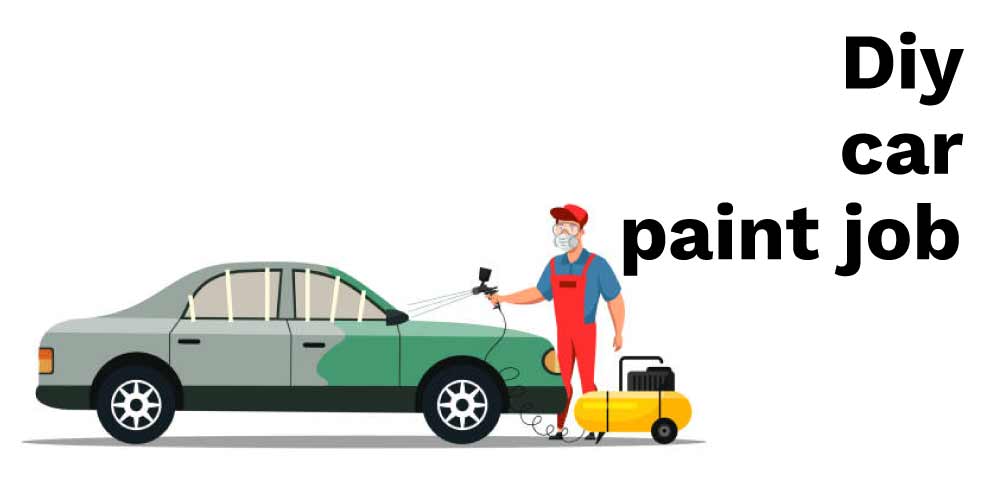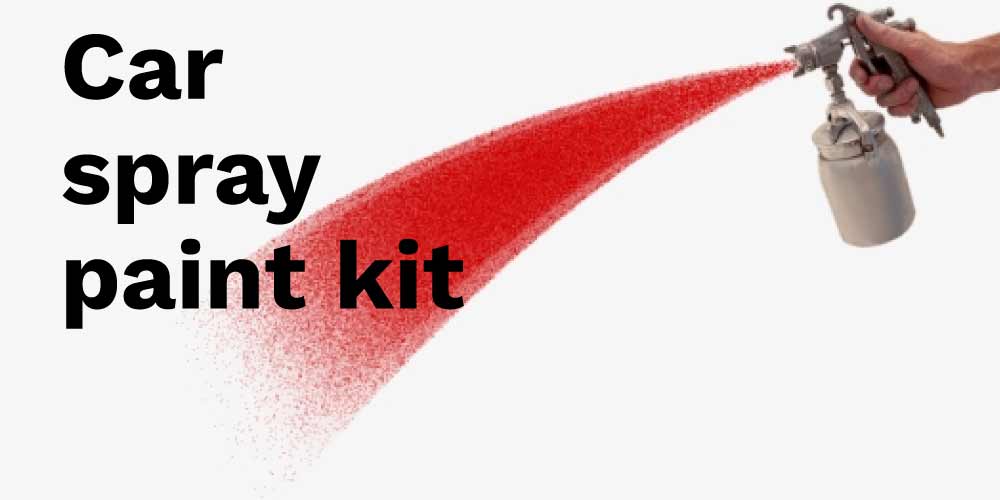Light painting is a creative technique to create stunning and dramatic car photography. It uses a light source to illuminate a car, creating a spectacular and eye-catching effect. The effect can create various looks, from a classic vintage feel to a modern, futuristic look. It’s a great way to bring out the best in your car photography and make your images stand out from the crowd.
This blog post will look at how to use light painting to create easy light painting photography for your car. We’ll look at the different techniques you can use, the types of lights you can use, and the equipment you’ll need. We’ll also look at some tips and tricks to help you create amazing car photography every time.
Why Use Light Painting For Car Photography?
To give the automobile a distinctive and beautiful appearance, photographers frequently use light painting. It includes strategically highlighting or painting an automobile with light using a portable light source such as a flashlight or LED light. From a soft nighttime glow to a dramatic and striking appearance, this approach may provide a range of effects.
One of the primary advantages of light painting for vehicle photography is that it can generate a dramatic and one-of-a-kind effect that would be impossible to accomplish with standard lighting techniques. Photographers can highlight particular aspects of the automobile, such as its curves, lines, and details, by carefully painting it with light. Doing so may produce a shot that will stand out from others and be visually appealing.

In automotive photography, light painting may also be employed to give a sensation of movement. By shifting the light source around the automobile, photographers may create the illusion of motion, which can be utilized to give a dynamic and thrilling sense to the shot.
Intriguing shadows and highlights may also be produced using light painting, giving a shot a more three-dimensional appearance. Photographers may produce an image that seems more vibrant and interesting by employing light to highlight specific aspects and elements of the automobile.
Step By Step Guide To Using Light Painting To Create Easy Light Painting Photography
Light painting is a fun and creative photography technique that can help create stunning images. To start with light painting, you will need a camera, a tripod, a light source, and a creative imagination.
Step 1: Choose the Right Location
The first step to creating amazing car photography with light painting is to choose the right location. You want to find a spot free from light pollution so that the lights you use will be the only light visible in the image. It’s also important to find a relatively flat spot to get the car in the right position to be lit properly.
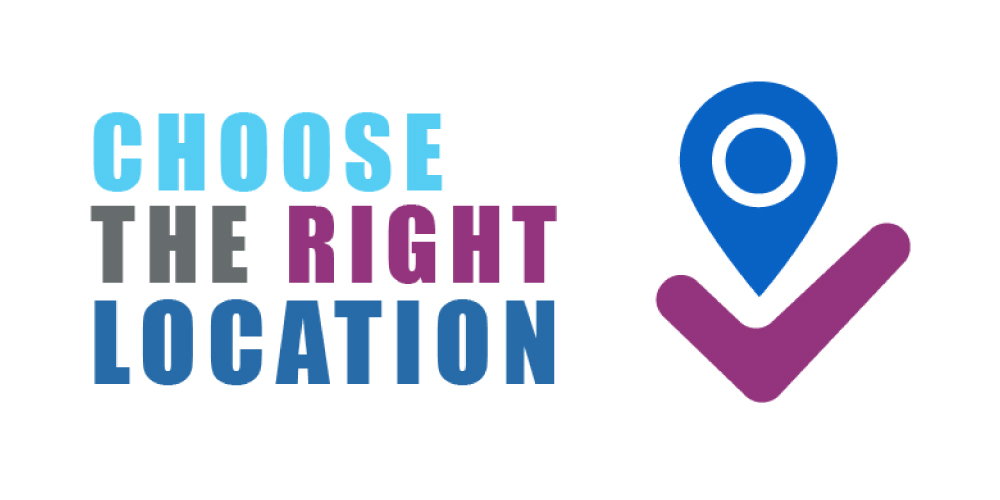
Step 2: Set Up Your Equipment
Once you’ve chosen the right location, it’s time to set up your equipment. You’ll need a tripod to hold your camera and a light source such as a flashlight, a light stand, or a portable light kit. It’s also a good idea to have a reflector, such as a white card or a piece of white paper, to help bounce light back onto the car.

Step 3: Position the Car
Once your equipment is set up, it’s time to position the car. The exact positioning will depend on the type of car you’re photographing and the look you’re going for, but it’s usually best to have the car facing the light source. Also, move the car slightly, so the lights create interesting shadows and highlights on the car’s body.

Step 4: Start Taking Photos
Now that you’ve got your equipment and the car in position, it’s time to start taking photos. You’ll take a few test shots to get the lighting right and check that everything looks how you want it to. Once you’ve got the settings right, you can start lightly painting the car.

Step 5: Paint the Car With Light
Light painting is using a light source to “paint” the car. This can be done in various ways, from using a flashlight to slowly move the light around the car to using a light stand and a light source to create a more dramatic look. The exact technique you use will depend on the look you’re going for, but the key here is to move the light slowly and evenly so that the car is evenly illuminated.

Step 6: Take the Final Photo
Once you’ve finished light painting the car, it’s time to take the final photo. Make sure the camera is in Manual mode so that you can adjust the exposure settings to get the perfect shot. You may want to take a few more test shots to ensure the lighting and exposure are correct, but once you’re happy with the image, you can take the final photo.

Step 7: Post Processing
Car photo post-processing is an important part of the overall car photography process. It involves editing the photos taken of a car in order to make them look more attractive and professional.
This is done by manipulating the image in order to enhance certain aspects of the car, such as shape, color, and texture. There are a number of tools available for post-processing, including Adobe Photoshop and Lightroom.
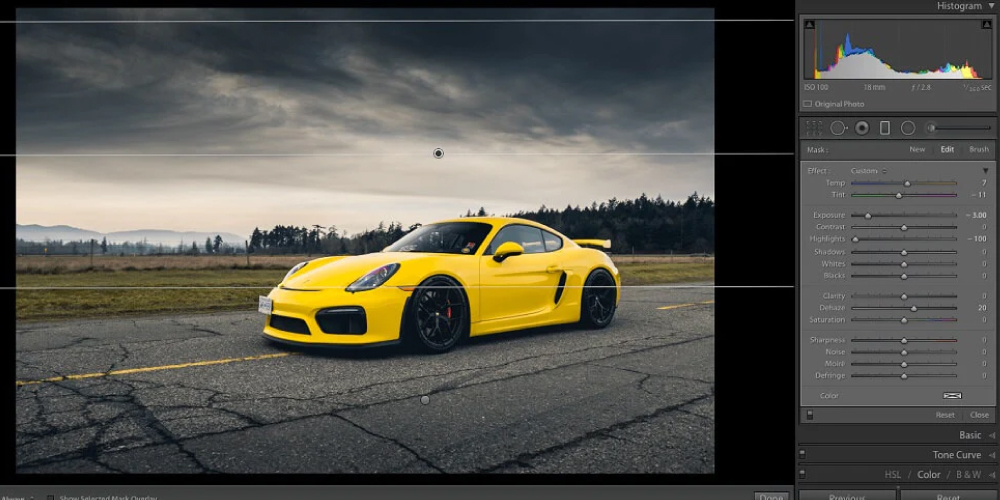
Creating gorgeous car photography with light painting is a fun and creative way to make your images stand out. By following these steps and using the right equipment, you can create unique and beautiful images every time. So, grab your camera, get out there, and start creating amazing car photography with light painting!
FAQ:
What is light painting photography?
Long exposures are used in light painting photography to capture a scene or item that has been lit by moving light sources. The photographer preserves or alters the light sources to create patterns or art in the scene. This technique may be used to create one-of-a-kind artistic images or to highlight certain aspects of a scene.
How do you light-paint a car photo?
To describe in short, follow the process below to do light paint of a car photo.
- Set up your camera on a tripod and frame the shot.
- Set your camera to a long exposure (at least 10 seconds).
- Turn off any ambient light sources.
- Place your light source at a distance away from the car.
- Paint the car with your light source. You can use a flashlight, sparklers, or other light sources.
- Move the light source around the car in different patterns and directions to create interesting effects.
- Once you’re happy with the light painting, take a photo.
- Review the photo and adjust the exposure or the light painting if necessary.
How Do You Create Light Painting Photography?
When employing a light source like a flashlight, sparkler, or colored light, patterns, shapes, and designs are generated in a long-exposure image known as “light painting photography.”
Mount your camera on a tripod and set the exposure to long to create light painting photographs. You’ll also need to go to manual focus and turn off the flash. Choose a dark area or location and attach a light source to an instrument, such as a paintbrush, wand, or tool, to create a unique light pattern. Begin your exposure by “painting” the light source into the frame.
What Camera Settings Do You Need For Light Painting?
Your camera should be in manual mode, with a long shutter speed (at least 10-15 seconds) and a low ISO setting for light painting. You’ll also need a tripod and a wide aperture setting (f/2.8-f/8) to hold the camera stationary during the exposure. Finally, disable any auto-focus and set the focus to infinity.
What Are The 3 Rules Of Light For Photography?
- Use available light: Make the most of the light that is available to you. Whether natural light from the sun or artificial light from a studio, use the available light to your advantage.
- Understand the quality of light: Different types of light affect a photograph. Understanding the quality of light is essential for creating beautiful photos.
- Control the light: You can use reflectors, diffusers, and filters to control the light and create the desired look. These tools can help you shape the light and create the perfect photo.
Final Words
Easy light painting photography is a versatile photographic technique that may result in stunning vehicle images. Using the right equipment, various light sources, and creative thinking, you can produce fantastic vehicle images that stand out from the crowd.
Light painting may be a great method to add a unique touch to your vehicle images with minimal effort.
Light painting is a terrific technique that helps you enhance your vehicle photography if you have the necessary instruments and ingenuity. It is a fun and rewarding strategy that may assist you in creating amazing car photographs that will be treasured for years to come.